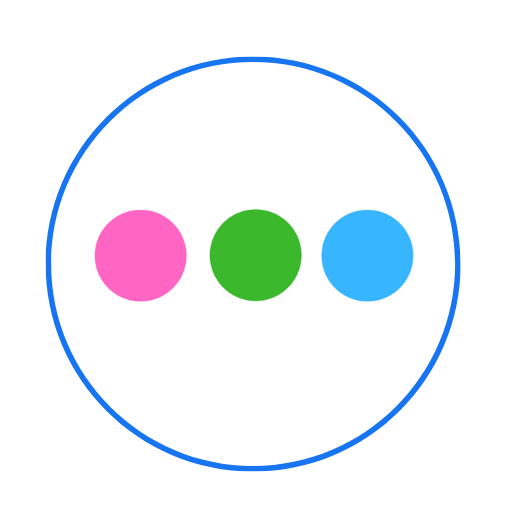Gallery Module
David Whitehead
Last Update há 2 anos
Administrators can upload albums which are visible to all parents and teachers within the school. This is a good place to upload school events, such as Sports Day, School Concerts etc.
Teachers can upload albums, which will only be visible to parents of their specific class.
Follow these steps to add a School Album:
1. Click Communication in the left menu
2. Click Gallery - then select if you wish to upload to a class, whole school or specific student
3. Your chosen gallery will load and you can now click 'Add Album' in the top right.
4. You can now give your album a name, such as 'Sports Day'
5. Next upload the best photo as your album cover, and click Add Album.
6. Now you can go ahead and upload multiple photos to your album.
One thing to bear in mind, is the image size! If you upload a large image files, it will be frustrating for parents to view them as they will be slow to download. Watch the video below to learn how to resize a photo.

Photo Upload Warning
When adding a new album, you may see a 'Photo Upload Warning', these are students which have not been granted media permission consent. You can remove this restriction by clicking on their name, and turning this setting off from within their profile.

Learn how to resize a photo, before uploading it to the gallery so parents and students can have a better viewing experience.